Base Typography
Appearance → Customize→ Fonts Plugin → Basic Settings
The Base Typography control allows you to change the typography of your entire website in as little as two clicks.

Size, Weight, Color and Line Height
Clicking the blue icon to the right of the ‘Font Family’ control will reveal additional typography controls: Font weight, style, size, color and line-height settings.
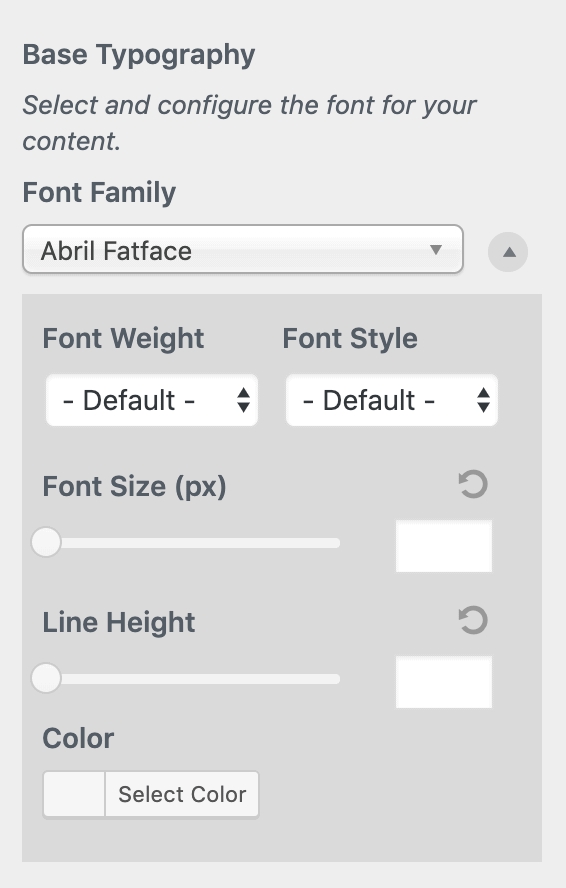
The following CSS selectors are targeted:
body, #content, .entry-content, .post-content, .page-content, .post-excerpt, .entry-summary, .entry-excerpt, .widget-area, .widget, .sidebar, #sidebar, footer, .footer, #footer, .site-footerLast updated
Was this helpful?